Basic Tutorial on Downloading Google Books
(see bottom of this post for update concerning Australia and downloading Google Books)Let's say you followed the link from my last post
First Year in Number
Following the link takes you to a page that looks like this:
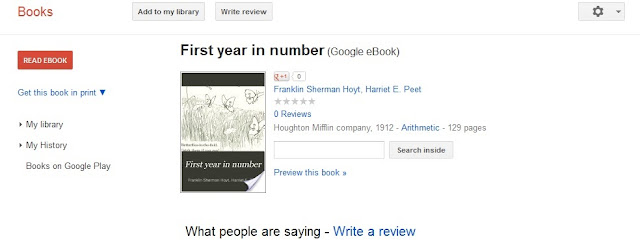
Now, do you see that gear thing on the top right corner? If you right-click your mouse on the arrow thingy next to the gear thingy (aren't you impressed with my technically precise language) you should see a list of options including one that says "Download PDF".
If you click on "Download PDF" you will come to a screen which looks vaguely familiar from your experiences trying to leave comments on a Blogger blog.
After you type in the verification you will get one of those PDF pop-ups asking you whether you want to save or open. Go from there.
Now, say you want to look at the book before downloading it.
Expanded Tutorial on Ways to Interact with a Google Public Domain Book
One choice is to press the red tab on the left that says "Read Ebook" .
That will take you to a page like this:
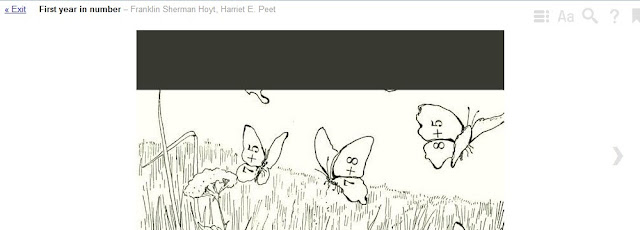
This is actually an online ereading device so that you can flip through the book by clicking the grey arrow thing on the right. I've read books to my kids this way.
A second choice is to preview the book. Click on the blue link next to the book icon on Screen 1. You should be taken to a screen that looks like this:
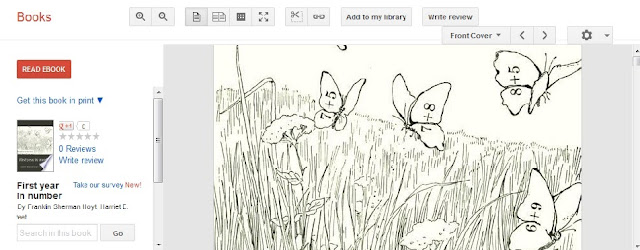
I LOVE this screen and here are some reasons why:
- For one thing, you can quickly scroll through the pages of the book by using the bar on the far right.
- For another, you can download the book by pressing the gear-thingy on the top right, as mentioned in the basic tutorial. Some books have an epub option which allows you to read the book on your epub-compatible device.
- For another, you can search the book using the search toolbar on the bottom left.
- Here is another really cool thing you can do. See the scissors on the top toolbar? Press the scissors. They will let you clip a section out of the text that can be directly transferred as an image to your blog or to your computer.
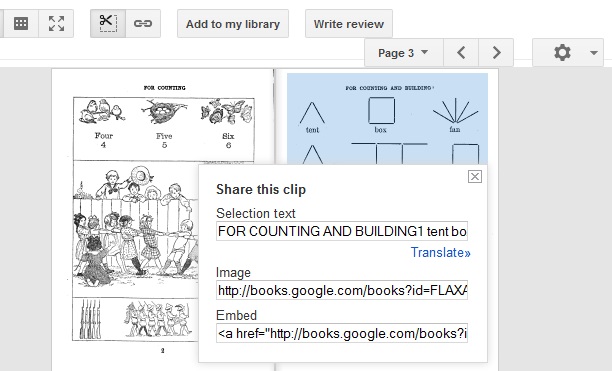
I get a list of options:
- I can copy and paste the text
- I can embed the image (as on a blog)
| Aidan loved this page. He had so much fun making shapes out of sticks. |
I hope this made sense, Erin. I feel very silly telling YOU how to do anything techy. It makes me wonder if you have a Mac or something where the interface may be different! If so this probably doesn't help much!
However, if you run into problems (or anyone else reading this has problems) please leave a comment and I will try to answer your questions, if I can.
While I'm talking about tech things, do you want to know how to capture and paste screen shots like I just did in this tutorial? Do you, do you? : )
Bonus Tutorial on Capturing Computer Screen Shots:
Most computers have a "PrntScrn" button located high on the right somewhere near the "F"/Function Keys, Simply press that then you can paste the screen shot into your Bitmap editor or directly onto your blog typing page. My teenager showed me how to do that. It's been extremely useful as Aidan often wants to print out a single screen shot on a Youtube video.
Because it literally copies your WHOLE screen including your active tabs and toolbar icons, sometimes I have to crop the image on my BMP editor (you can usually find this on your computer desktop if you don't already know where it is, by rightclicking your mouse and clicking "New" -- the Bitmap Editor is one of the standard options under "New")
She also added that if you like the First Year in Number that I mentioned, the authors have another series on the Internet Archive called Everyday Arithmetic. She says that there are three volumes in the series and that each is supposed to cover about 2 years work. Volume 1 Volume 2 Volume 3 Thank you Erin and Ruth!
For Australians:
Erin sent me this note from Ruth at From Wonder to Wisdom. This explains an option for Australians who apparently can't download from Google Books. I quote with her permission:.... I think we can't download direct from Google Books in Australia. But there's a kind of "back door" way of doing it.
What I do: I search on the Internet Archive for the title (or author) I'm interested in, and if I find a copy I look at the different options for viewing the book. This particular book is found here:
On the left of the page is a box labelled "View the book", and there are various options. My favourites are "Read online" and PDF. If the latter option says "PDF (Google.com)", skip that, and go down to the "All Files HTTPS" link. This is the one you want to be able to download the PDF file direct.
Of course, if you can download straight from the Google Books page, you can ignore all of the above; but if not, this can be very handy to remember.
She also added that if you like the First Year in Number that I mentioned, the authors have another series on the Internet Archive called Everyday Arithmetic. She says that there are three volumes in the series and that each is supposed to cover about 2 years work. Volume 1 Volume 2 Volume 3 Thank you Erin and Ruth!


I can't believe it, a post for me!:):):):)
ReplyDeleteso helpful, will try later to do it, but sounds doable.
Not sure why you said "I feel very silly telling YOU how to do anything techy. " sounds like you think I'm techy!! My husband is sure to laugh and laugh when I tell him, he says I'm very patchy technologically, which is true. he can't understand how I can maintain a blog and yet don't get the most basic things, all true. Guess cause I'm interested, that's my motivator.
Thanks from me too Willa, Google Books has long been a mystery to me. :)
ReplyDelete